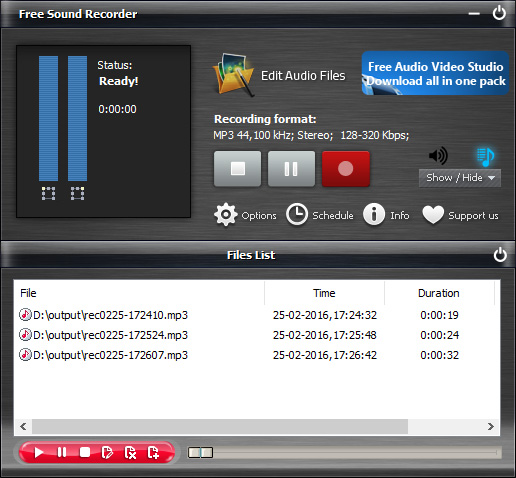Introduction
Free Sound Recorder is designed to record any sound you hear. With this useful tool, what you hear is what you get. You can easily record sound from a microphone, an external LP, cassette, CD/DVD player, AM/FM/Satellite radio, etc. The recordings will be in top quality as you expected. This tutorial will show you How to Record Sound from Any Source with Free Sound Recorder.
How to Record Sound from Any Source
Step 1. Select Recording Source
Launch Free Sound Recorder. Click “Show mixer window” button to choose sound source from the “Recording Mixer” dropdown list. There are many kinds of sound source, including Stereo Mix, Phone Line, Aux Volume, Video Volume, Mic Volume, Line In, CD Audio and so on. Then, select proper recording device from “Recording Device” dropdown menu. Adjust the volume and balance.
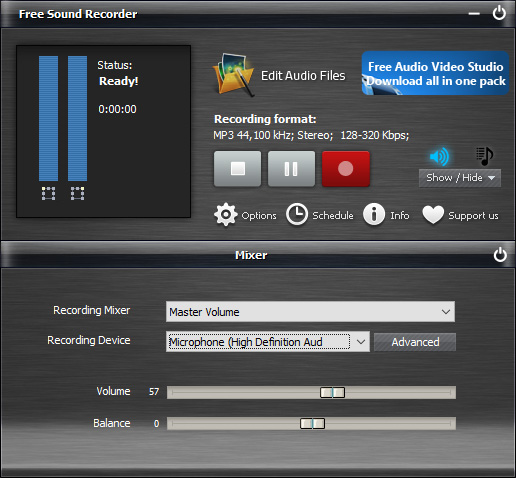
Step 2. Specify Recording Options
Click “Options” to activate “Options” window. In “General Settings” area, you can specify an output format among MP3, WAV, WMA and OGG. Click“Settings” to use the well-configured presets or specify the configuration parameters to adjust the recording quality. Click “Change” to select an output folder. It also has the ability to auto-name the recorded file by date and time.
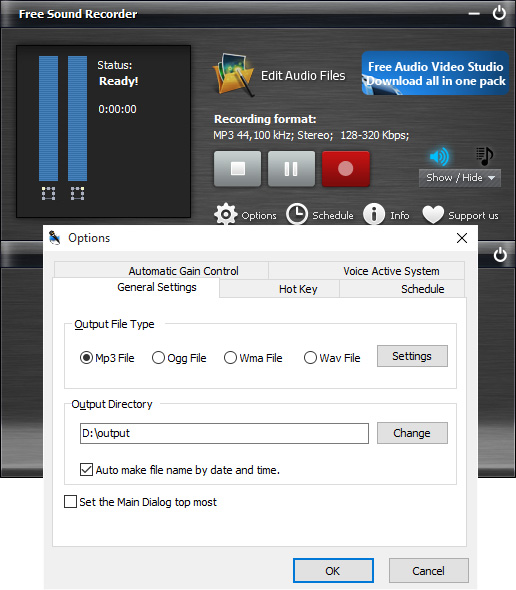
Step 3. Start Sound Recording
Click “Start recording” to start. Click “Stop recording” to stop. The recorded sound will be directly output to the output folder & listed in the file list with detailed information like filename, location, time and duration. You can play the recording with the built-in player.