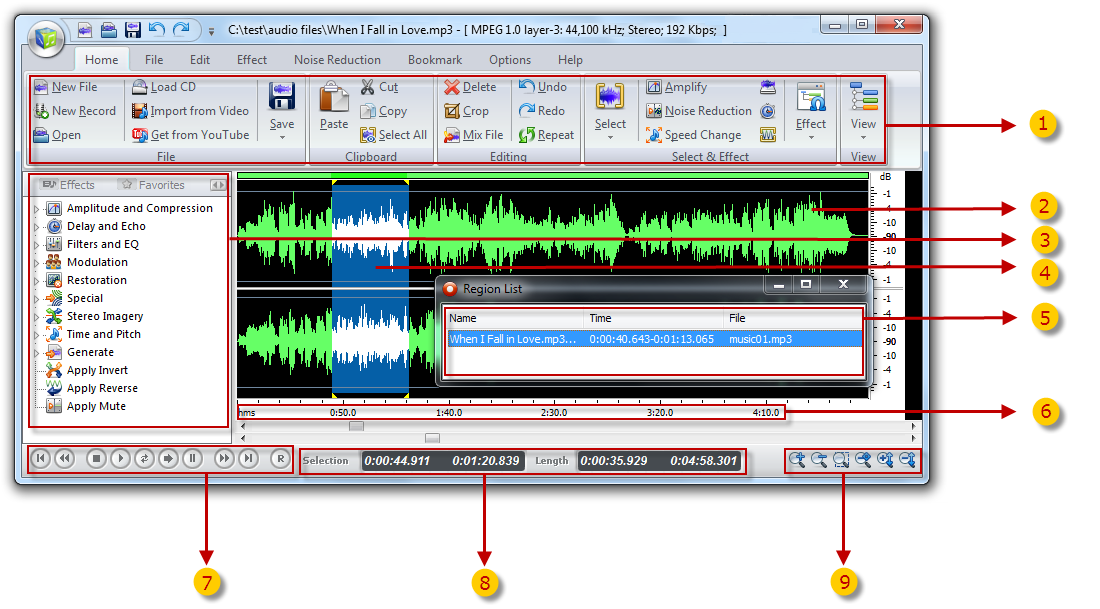The Cool Record Edit Pro Workspace
The Cool Record Edit Pro workspace can contain
several audio editing windows, CD projects or Cleaning
Wizard projects.
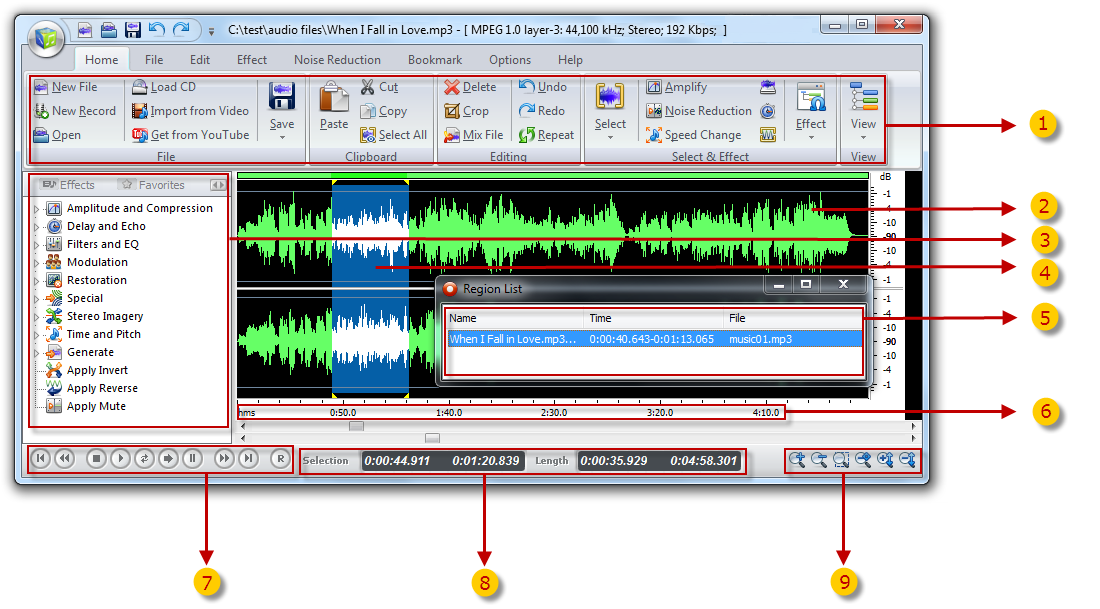
The figure above shows the Cool Record Edit Pro workspace
with an audio editing window. The elements indicated
with the red arrows are explained below:
1. The main toolbar with short cut icons for commonly
used commands.
2. An audio editing window containing the audio file
"When I Fall In Love.mp3". The audio is visualized with
a curve corresponding to the recorded audio (see
Time Domain).
3. The quick command bar. You can perform various
operations with audio data.
4. A selected region indicated with yellow curve on
a white background (colors depend on your system settings).
The current cursor position is indicated by a blinking
line.
5. The region list window.
6. The bar indicating the selected region, the viewed
region and the cursor position. During processing, the
progress is displayed in the status bar.
7. The navigation toolbar for recording, playback.
8. Time Domain.
 Time
Domain: The normal wave plot shown when
making a recording in Cool Record Edit Pro is a time
domain representation of the signal. When recording,
Cool Record Edit Pro has taken samples of the signal
at certain intervals, quantized them, and stored them
as series of digitized values. The wave plot is the
result of drawing these samples on the screen with the
time evolving along the horizontal axis.
Time
Domain: The normal wave plot shown when
making a recording in Cool Record Edit Pro is a time
domain representation of the signal. When recording,
Cool Record Edit Pro has taken samples of the signal
at certain intervals, quantized them, and stored them
as series of digitized values. The wave plot is the
result of drawing these samples on the screen with the
time evolving along the horizontal axis.
9. Zooming buttons.