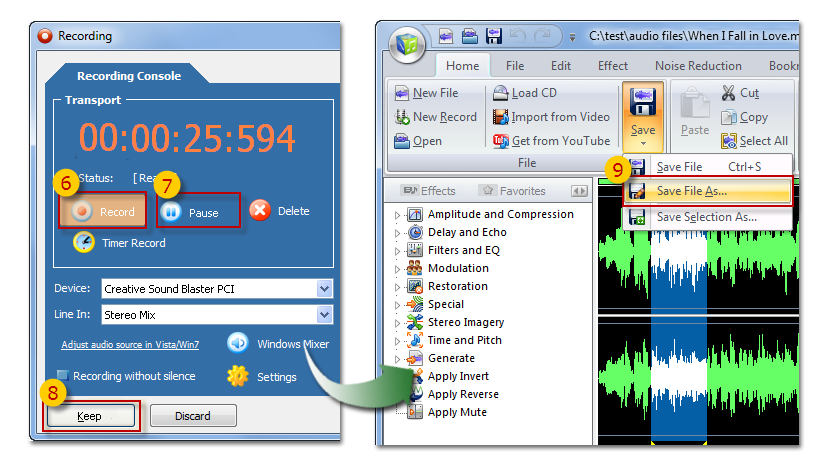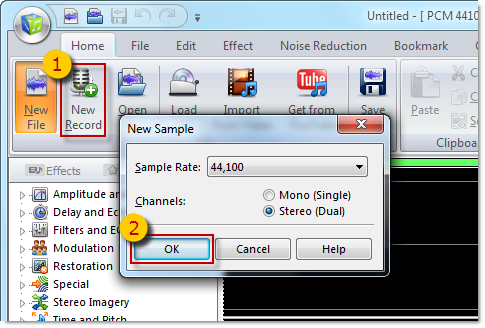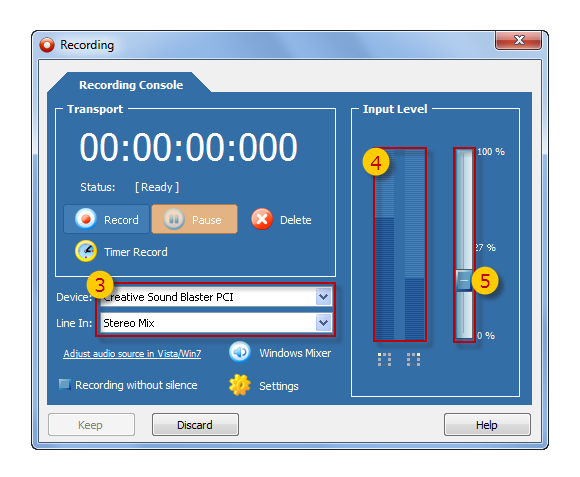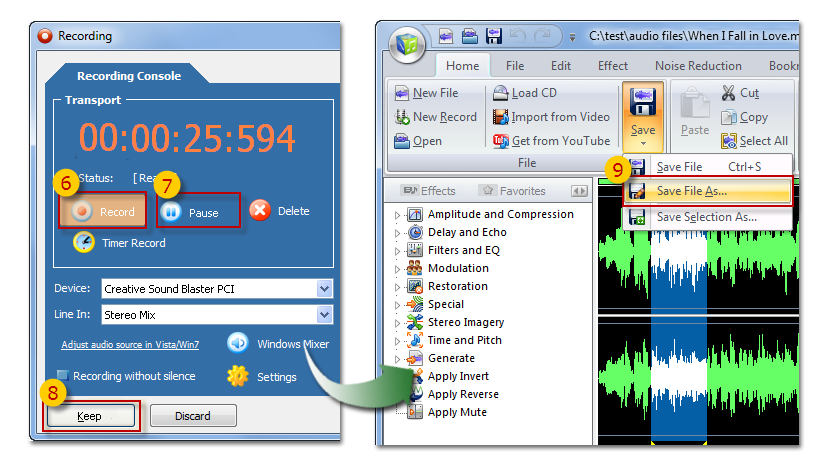Record music on LP's, cassettes,
tapes, CD/DVD player, AM/FM/Satellite radio, etc.
A) Connecting
the source:
To make a digital recording
of analogue sound on music cassettes, LP's, or AM/FM/Satellite
radio for example, you must connect the video recorder,
cassette player or record player to the sound card in
your computer. You should be able to hear the sound
through your computer’s speakers.
Every
sound card is different in detail, so here we can only
provide you with some general guidelines on how this
is done.
See:
How to Connect
Here are some general guidelines:
- A cassette player or video recorder can be connected
to the sound card directly, to the Line In
or Auxiliary input connector.
On a cassette
player you must connect the Line Out or
Play Out output connectors to the sound card.
Cables with the right plugs on each end are sold
at any electronic appliance store.
On a video
recorder, you must connect the (stereo) audio output
connector to the sound card. The audio output signal
is usually available together with the video output
signal on a so-called SCART output connector on
the video recorder. Special cables are available
at any electronic appliance store.
- The signal of a record player is usually too
weak to be connected to the sound card directly
and must be connected to the Line In or
Auxiliary input connector of the sound card
through a pre-amplifier.
If your home stereo-set
amplifier has a Phono input, then it does
have a pre-amplifier built-in. In that case, you
connect the record player to the Phono input
on the amplifier and the Rec Out or Line-Out
output connector on the amplifier to the sound card
Line In or Auxiliary input.
If
you do not have a stereo-set amplifier with a
Phono input, or if the amplifier has no Rec
Out or Line Out connection, then you
can buy a separate turntable pre-amplifier instead
and connect that in between the turntable and the
computer.
- At Sound source in the Audio Recorder
window, select which input of the sound card to
record from.
Usually this is Auxiliary
or Line In for recording from the connected
player.
You can of course also record from any
of the other sources, like the microphone.
Your
sound card provides the types and naming of available
sound sources and this may differ from one sound
card to another.
You can hear what you are recording through the computer
speakers connected to the sound card.
B) Open Cool Record Edit Pro and
choose
 "New
Record", select the desired recording quality,
click
"New
Record", select the desired recording quality,
click
 OK.
OK.
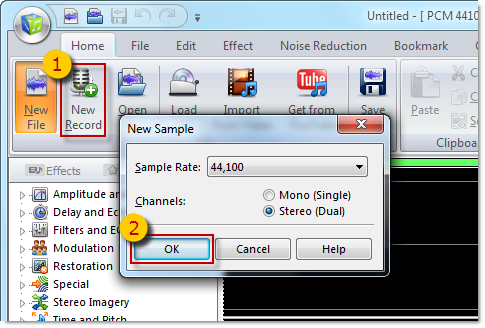
C ) Select the recording source
and level:
Windows XP/2000/strong>

- Activate
 Auxiliary
or Line In by clicking Line In.
Auxiliary
or Line In by clicking Line In.
- You should see the signal on the
 LEDs.
LEDs.
- Change the
 recording
volume so the LEDs show a medium level.
recording
volume so the LEDs show a medium level.
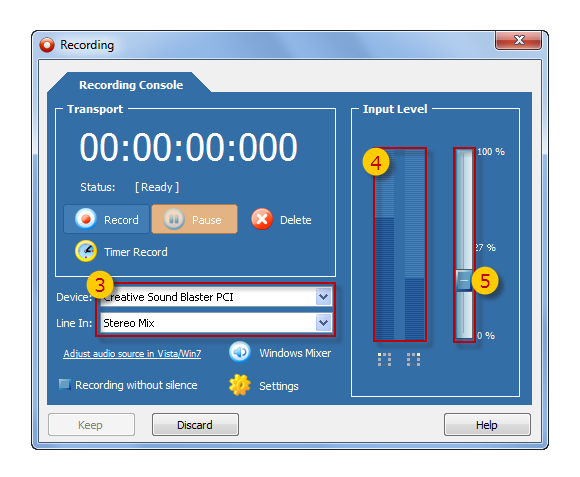 Windows Vista
Windows Vista
- See
"How To Change The Audio Source in Vista"
- Activate Auxiliary or
Line In.
D) Click button
 Record
Record.
Wait until some music has been recorded.
E) Save your recording to disk:
Click button
 Pause
Pause
and
 Keep
Keep.
Cool Record Edit Pro will open recorded music in the
Audio Editor, click button
 Save
File As...
Save
File As....