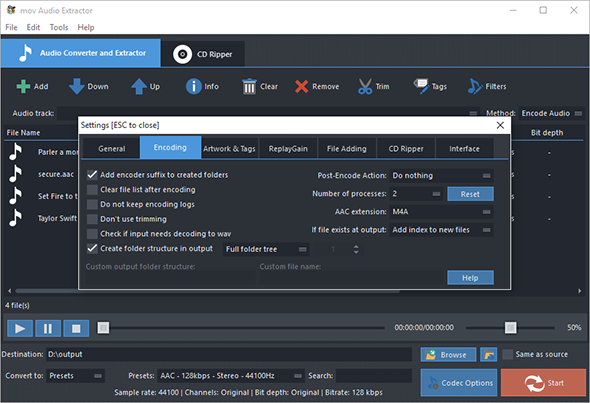Introduction
As we know, MP3 file can compact the file size of the audio. Need to convert WMA files to MP3? With WMA Workshop Plus, what you need to do is just drag multiple WMA files at one time and this audio converter will make all the conversions finished in seconds. In this tutorial we”ll teach you How to Convert WMA to MP3 with our audio converter software.
How to Convert WMA to MP3
Step 1. Input WMA Files
Click “Add” and 3 ways can be applied to add WMA files: “Add Files” is for one or more WMA files; “Add Folder” is for the folder containing WMA files;“Add Folder Tree” is for the folder along with its subfolders. Once the WMA files are input, you can change their order by “Up” & “Down” or delete them from the list by “Remove”/”Clear”. If you want to extract audio from video files, you can input video files instead.
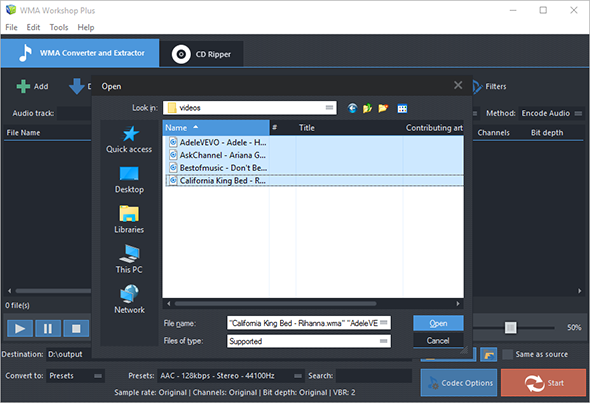
Step 2. Choose Quality Presets & Codec
In the menu of “Settings Type”, select one conversion type from “Presets” and “Codec”. If “Presets” has been chosen, you will see a whole list of quality presets in the dropdown menu of “Presets” and choose MP3 as the output format. To adjust codec settings, click “Codec Options”. To specify effects and filter settings, click “Filters”. After that, click “Browse” to choose an output folder for the converted audio files or check “Same as source” to save them in the source folder.
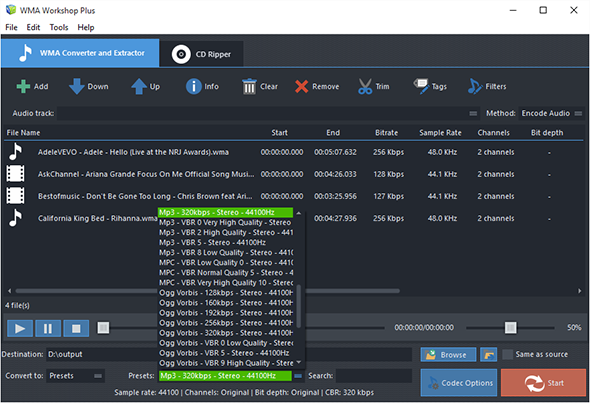
Step 3. Start Audio Conversion
Now, start audio conversion by clicking “Start”. After conversion, you can click “Open” to open output folder to find the converted files.
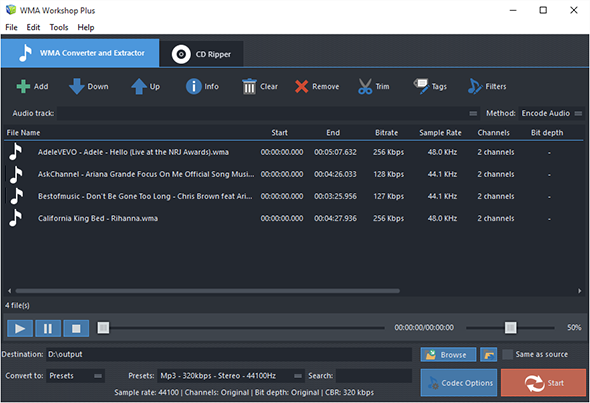
Step 4. More Features Available
There are more advanced and convenient features that may make your work easier:
To trim audio in audio trimmer, click “Trim“;
To rip audio from CD, go to “CD Ripper” tab;
If there are needs to make all your audio files a well tagged collection for easier playback, click “Tag” and you can edit audio tag including artist, album, performer, genre, date, etc.;
For more detailed settings of various features, click “Settings“:
General – check updates, register shell extension, choose temp folder and play reminder sound, check logs, etc.;
Encoding – set max parallel conversion processes allowed, enable trimming, keep logs, add encoder suffix, choose overwrite settings, etc.;
Artwork & Tags – extract artwork from audio or embed artwork to audio, resize artwork, copy tag, write tag, etc.;
ReplayGain – choose ReplayGain settings, prevent clipping, copy to lossless output from lossless source, etc.;
File Adding – use file length filter and format filter to filter out certain file types, use MediaInfo to read tags, etc.;
CD Ripper – enable jitter detection, enable paranoid mode, specify freedb server and user email and download album cover;
Interface – make the app always on top, show extra columns in file list and show text in toolbar buttons.